We’ve talked about how to set up a home office and even how to keep it nice and quiet, but now you may be facing a different kind of problem: poor Wi-Fi signal. Before you go out and buy a new router, try the steps below to give it a boost.
Place the router in the right spot
If your home office is located in a corner at the back of your house, chances are your Wi-Fi signal just can’t reach it. It’s important to place your router at the centre of your home with plenty of open space around it to allow the signal to travel far and free. Thick walls, metal objects and home appliances can obstruct the signal significantly, so try to clear a path from the router to your desk. For an even stronger signal, place the router fairly high above the floor, ideally on top of a shelf, to allow it to travel over as many obstacles as possible.
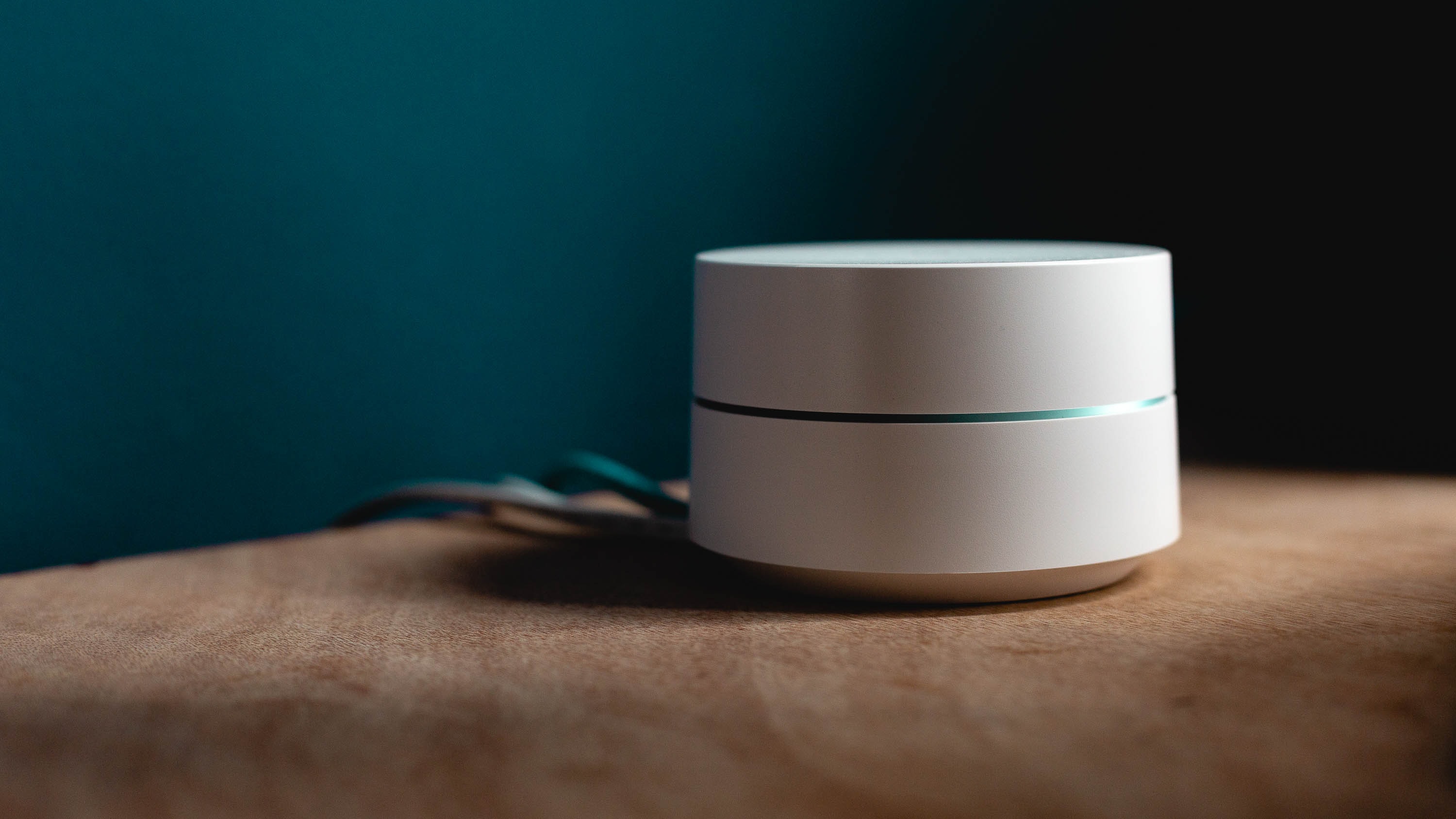
Image courtesy of Andres Urena
Buy an extender or a mesh system
While a single router is usually enough to cover a small apartment, it may not suffice in a larger home. To strengthen your Wi-Fi signal in the far corners of the house, get hold of either an extender or a mesh system. A range extender is more affordable and works well in smaller spaces by boosting the signal from your main router in a straight line. A mesh system, on the other hand, is made up of multiple units that extend the range in various directions, creating a Wi-Fi “mesh” that covers the entire home.
Keep the router updated
Ever struggled with a malfunctioning phone app only to realise that it needed an update? Routers are no different. If your signal has been weaker than usual, you may want to update the router’s firmware. While every router works a little differently, new models often come with a quick and straightforward process, while older routers tend to require a few more steps. Just check your unit’s instructions to find out how to update it correctly. It’s good practice to keep the firmware updated at all times, even if your router is not currently giving you any problems.
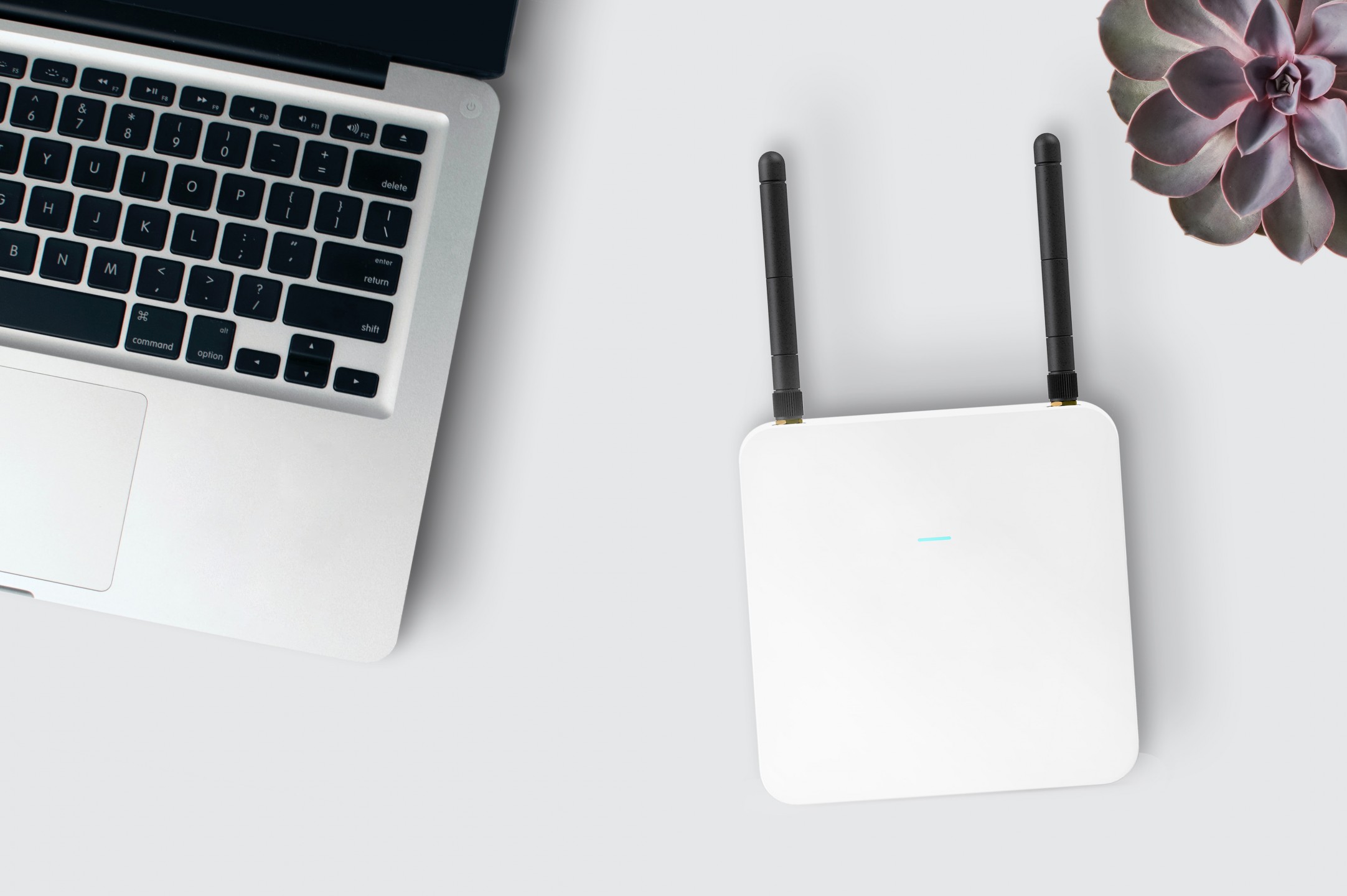
Image courtesy of Inlytics
Choose the best settings
Router settings can seem really overwhelming if you’re exploring them for the first time. To keep things simple, just focus on two settings: the channel and the frequency. Your router’s instruction manual should have detailed information to help you access the settings window—if you don’t have the instructions anymore, try looking for the information on your router brand’s website.
Inside the settings window, make your way to the Wi-Fi channels tab and try out the different channel options to see which one works best for you. Channels tend to get crowded, which congests the signal and slows down the connection for everyone, so you may get lucky with a channel you’ve never tried before. You can also try switching your frequency inside the frequency tab from 2.4 GHz to 5 GHz. The latter has greater speed and less interference, but it unfortunately doesn’t penetrate walls and objects as well as 2.4 GHz, so it’s worth testing which one works best for your home layout.
Get new antennas
If all else fails, getting some new antennas for your router may just do the trick. Your router uses antennas to spread out the Wi-Fi signal, so the longer and sturdier they are, the further the signal can usually reach. Nowadays, many routers prioritise looking sleek and small, with short or even hidden antennas. This looks a lot better than a bulky unit in the living room, but if a strong signal is your priority, we recommend getting hold of longer, external antennas to add to your router. Make sure to double check that the antennas you’re buying are compatible with your unit, and to angle them nice and vertical once they’re installed to maximise the signal.
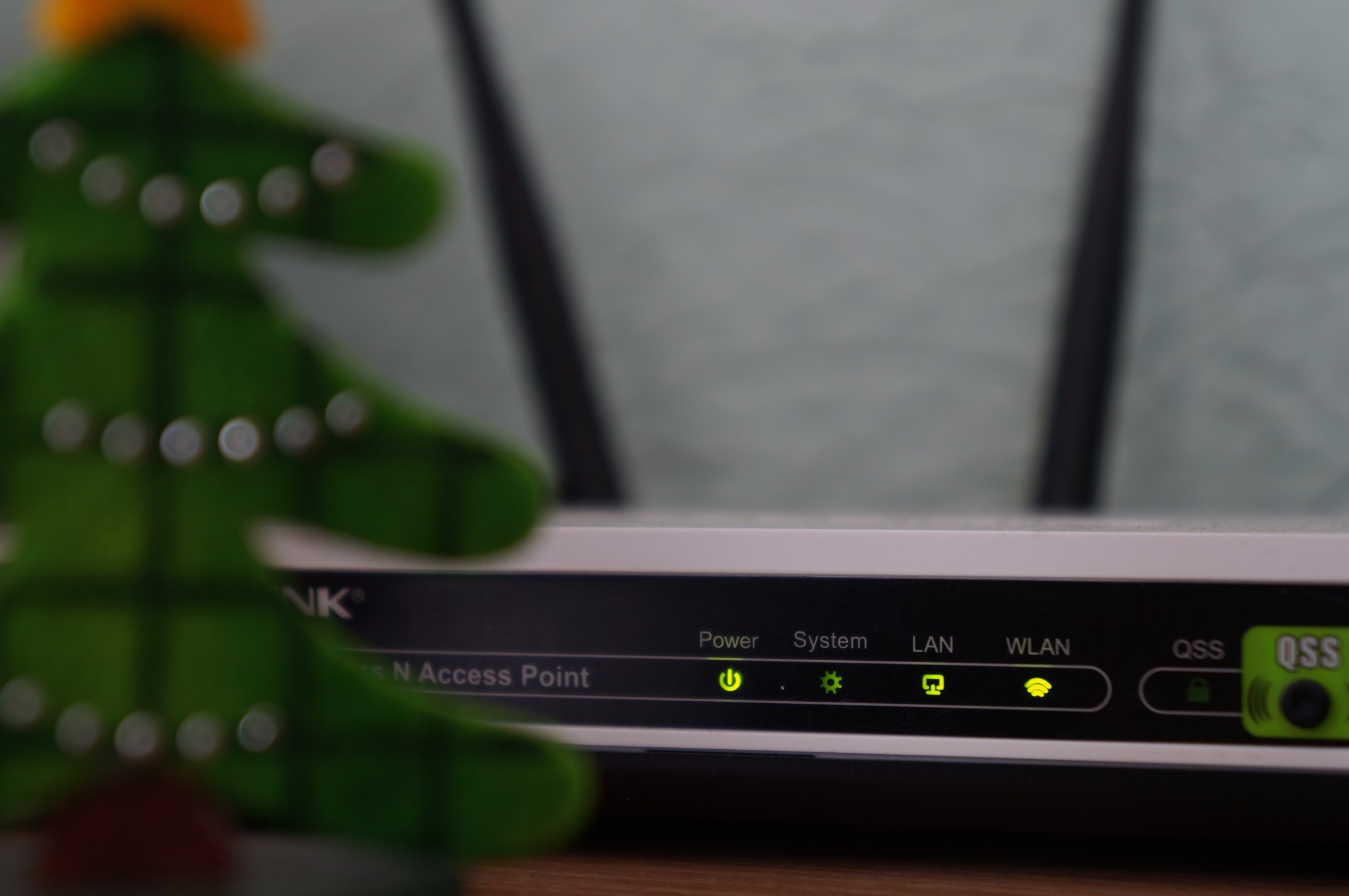
Image courtesy of Misha Feshchak
Featured image courtesy of The Scientist



